In this video I'll demonstrate how something can be easily made very parametric using adaptive components for a tension structure such as a shade sail.
Discussions of my experiences of Revit and various work processes/tricks that I have implemented to utilise the program effectively. I have been using revit since August 2001.
Thursday, July 22, 2010
Why can't I see this element??!
Arggh, there is nothing worse than trying to find why an element isn't visible in a view, so many different potential causes that need to be checked. I thought I'd put a little bit of a checklist together:
Cheers!
I know this can do my head in sometimes!
- Is the view "Discipline" set correctly? For example if your view is accidentally or purposelly set to Structural the wall may not be showing because its non-bearing...
- Is the view range set correctly to see the particular element? I'll often switch to my 3D view and orientate it to match the view, if I can't see it in the 3D view its most likely a view range issue.
- Is the element in the correct phase and is an appropriate phase filter set in the view to make it visible. Maybe someone set it in a future phase?
- Can you see the element by enabling "Reveal Hidden Elements"? If so, select it and select unhide element or unhide category. Try not to use the Override element or hide in view options...
- Is the element in a worset that isn't open or turned on in the view?
- Is there a filter applied to the view that is causing the element to be hidden?
- Has someone used the linework tool on the element?
- If its a family, is the detail level of the view set correctly? Sometimes families are set not to show at Coarse.
- If its a family, has someone selected the geometry of the element not to show in plan, section/elevation as the case maybe?
- Maybe the view has been created as a detail view? By default certain categories aren't visible in a detail view... As such change to a standard section.
- Is the element part of a design option and perhaps that isn't the current option for that particular view?
- Is there a plan region in the view that is adjust the view range settings incorrectly for the area in question?
- If its a datum, is the 3d extents of the datum intersecting the view?
- If its a section/elevation marker, check the "hide at scales coarser than" parameter to ensure its set appropriately to show.
- Is it part of a linked revit or dwg file? Ensure that the link is loaded...
Cheers!
I know this can do my head in sometimes!
Wednesday, July 21, 2010
Revit Sheet Management & Issuing Painful?
Who finds editing sheet/titleblock information tedious and slow?
What about adding consultant sheets and mass sheet lists into your project one at a time, what a pain...
Not to mention the issue process of exporting DWG, DWF/PDF, Hard Copies, file naming, uploading to online systems such as Team Binder/Aconex/IrisProjectMinder etc. Prone to human error and so repetitious!
Filling out transmittals/repeating data entry multiple times, yuk...
Certainly don't want to have to manage tonnes of shared parameters and a difficult setup process!
Need a simple solution that's easy to use?
Stay tuned!
PS. Post any special requests and we'll see what we can do :) Also, add this blog to your Revit communication centre by using this RSS feed: http://blog.cadway.com.au/feeds/posts/default
What about adding consultant sheets and mass sheet lists into your project one at a time, what a pain...
Not to mention the issue process of exporting DWG, DWF/PDF, Hard Copies, file naming, uploading to online systems such as Team Binder/Aconex/IrisProjectMinder etc. Prone to human error and so repetitious!
Filling out transmittals/repeating data entry multiple times, yuk...
Certainly don't want to have to manage tonnes of shared parameters and a difficult setup process!
Need a simple solution that's easy to use?
Well very soon we will be releasing our first amazing Revit enhancement bound to drastrically improve your productivity and sanity!
Stay tuned!
PS. Post any special requests and we'll see what we can do :) Also, add this blog to your Revit communication centre by using this RSS feed: http://blog.cadway.com.au/feeds/posts/default
Labels:
Addons,
Extensions,
Issuing,
Revit 2011,
Revit API,
Utilities
Monday, July 12, 2010
Making a completely parametric mobile crane - Overview
This video runs through the introduction and overview of how the family is setup. If there are specific topics you'd like me to address in more detail please comment.
Labels:
Nesting Families,
Parametric,
Reporting Parameters,
Revit 2011
Friday, July 02, 2010
Making a completely parametric mobile crane
Throughout July I will be posting a series of videos demonstrating how I went about making this 150T parametric mobile crane.
The crane has:
The crane has:
- Adjustable materials
- Adjustable rotation
- Adjustable extension
- Adjustable support extensions
- Adjustable boom angle
- Adjustable cable drop/automatically stays perpendicular to the ground.
Labels:
Nesting Families,
Parametric,
Reporting Parameters,
Revit 2011
Tuesday, May 11, 2010
Revit Hatch Patterns (Hatch Kit)
Firstly apologies for my slackness in regular posts...
This question has come up a lot, and its how do I make custom hatch patterns for Revit?
Typically I'll recommend using Cadro's Hatchkit.
However, I recommend a different workflow to using hatchkit directly as the editor. I like to use the import DXF feature.
- Begin by starting up Revit.
- Start a new project.
- Start a drafting view, set the scale to 1:1 for a drafting pattern or 1:100 or similar for a model pattern.
- Now using solid detail lines draw the pattern you'd like to create at the scale you require it. In my example I'm trying to create a water surface pattern (some waves).
- Next we need to outline a box/tile that if repeated would create a clean pattern and break our linework here.

- Then delete the excess linework. (leave the box there as this helps to define the size of the tile)

- Export to 2004 DXF format.
- Start HatchKit
- Go to File-->Import (change files of type to DXF entities) Find you file and import

- Now we just need to delete the box that we drew. Select each of them by clicking on the white box and delete. You actually end up deleting 6 lines...

- Finally add a name/description/comment then save as a Revit Model or Drafting pattern as required.
- Its now ready to be imported and used in Revit!
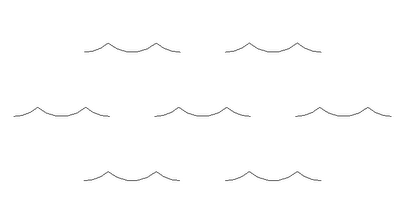
Wednesday, September 30, 2009
KAUST: Breakwater Beacon Inauguration
After 4 months of documentation and modelling, and finally construction, the Breakwater Beacon is finished.

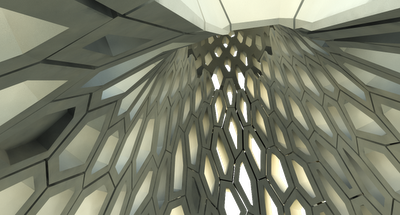
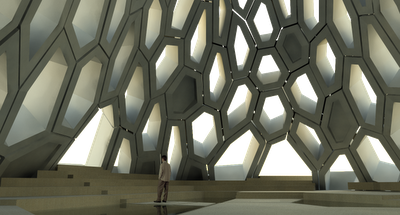
Designed by Daniel Tobin & Jamie Perrow of Urban Art Projects and the Plaza by Liam Proberts of Fairweather Proberts, Cadway and specifically myself, were given the difficult tasks of taking the complex design and producing accurate and complete documentation in order to realise this design.
Working with the Structural Engineers, Robert Bird Group - Lance Barton, strict construction tolerances were given that were part of the design constraints.
I then took these design constraints and constructed a highly robust Revit Family with over 70 parameters and numerous complex formulas (conditional statements, trigonometry and algebra). By creating parameters and using the API to calculate the true lengths of the edges of the hexagonal rings we were able to automate a lot of the shop drawing creation for the precast concrete elements. Within Revit we were able to directly and automatically extract weights and volumes to supply to the Structural Engineer for calculation.
Unfortunately, it wasn't all straight forward. Early in the design process I had to go through a number of iterations of my family whilst the construction technique was established. That is, which sections were Precast Concrete and which sections with Cast in-situ. The main issue being that the cast in-situ was a different colour to the precast concrete which wasn't a desired architectural outcome.
From there the Lighting Designers, Norman Disney and Young became involved and we worked with them to set out recessed lighting locations directly in the precast pieces themselves and documented their exact locations.
The Structural Engineers calculated 3 lifting points for each piece that simplified the lifting process so the natural centroid of the piece was already correct when lifted by the crane and lowered into position.
From here it was a process of placing all the individual hexagons and adjusting their many parameters to suit the concept design. As we were using Revit, as we placed the elements more and more of the documentation was also being completed. We were given tolerances for the spacing of the pieces to work with and then for every piece we supplied 12 coordinates to locate the precast members onsite (6 vertices internally and externally). Every single piece was different in shape and the internal faces of the precast members were completely faceted so the Revit family had to completely triangulate the faces.
Finally once all these pieces were placed, we then had to specifically model up the 4 different entrance frames which also had a steel framed core. We supplied the centroid points of the void spaces to the structural engineer and produced shop drawings for the many segments that then framed the doorways.
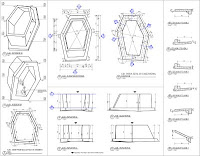.jpg) The final stage to be completed is the entire plaza level which should now be well underconstruction to immitate the Giants Causeway.
The final stage to be completed is the entire plaza level which should now be well underconstruction to immitate the Giants Causeway.
If anyone has any questions please don't hesitate to post a comment. I hope some find this information useful or interesting.

Designed by Daniel Tobin & Jamie Perrow of Urban Art Projects and the Plaza by Liam Proberts of Fairweather Proberts, Cadway and specifically myself, were given the difficult tasks of taking the complex design and producing accurate and complete documentation in order to realise this design.
Working with the Structural Engineers, Robert Bird Group - Lance Barton, strict construction tolerances were given that were part of the design constraints.
I then took these design constraints and constructed a highly robust Revit Family with over 70 parameters and numerous complex formulas (conditional statements, trigonometry and algebra). By creating parameters and using the API to calculate the true lengths of the edges of the hexagonal rings we were able to automate a lot of the shop drawing creation for the precast concrete elements. Within Revit we were able to directly and automatically extract weights and volumes to supply to the Structural Engineer for calculation.
Unfortunately, it wasn't all straight forward. Early in the design process I had to go through a number of iterations of my family whilst the construction technique was established. That is, which sections were Precast Concrete and which sections with Cast in-situ. The main issue being that the cast in-situ was a different colour to the precast concrete which wasn't a desired architectural outcome.
From there the Lighting Designers, Norman Disney and Young became involved and we worked with them to set out recessed lighting locations directly in the precast pieces themselves and documented their exact locations.
The Structural Engineers calculated 3 lifting points for each piece that simplified the lifting process so the natural centroid of the piece was already correct when lifted by the crane and lowered into position.
From here it was a process of placing all the individual hexagons and adjusting their many parameters to suit the concept design. As we were using Revit, as we placed the elements more and more of the documentation was also being completed. We were given tolerances for the spacing of the pieces to work with and then for every piece we supplied 12 coordinates to locate the precast members onsite (6 vertices internally and externally). Every single piece was different in shape and the internal faces of the precast members were completely faceted so the Revit family had to completely triangulate the faces.
Finally once all these pieces were placed, we then had to specifically model up the 4 different entrance frames which also had a steel framed core. We supplied the centroid points of the void spaces to the structural engineer and produced shop drawings for the many segments that then framed the doorways.
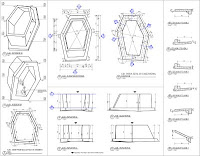.jpg) The final stage to be completed is the entire plaza level which should now be well underconstruction to immitate the Giants Causeway.
The final stage to be completed is the entire plaza level which should now be well underconstruction to immitate the Giants Causeway.If anyone has any questions please don't hesitate to post a comment. I hope some find this information useful or interesting.
Thursday, July 02, 2009
Customized Revit Families - Revit Content
Although I haven't downloaded this content, it looks to be fairly good quality if it all works as advertised. Although for some items they are overmodelling which may potentially cause issues on larger projects with the amount of detail that is being shown. One would hope they have set the models correctly with coarse, medium and fine displays and that the individual family sizes don't exceed 1MB each.
See for yourself.
We create your customized Revit Families - Welcome to Revit Content
Shared via AddThis
See for yourself.
We create your customized Revit Families - Welcome to Revit Content
Shared via AddThis
Monday, May 25, 2009
Conceptual Mass - Defining Area to control width & length automatically
In this quick tutorial I've taken a request from Ry on linkedin to produce a rectangular mass family where you can set the area, then use grips to change the length and width whilst still maintaining the required area.
Thursday, May 14, 2009
Conceptual Mass (2010) - Octagon Panels & Mitring
This is just a simple little tutorial that talks about how to get your edges to cleanup without a gap for both sides of your panel. I hope someone finds it useful.
Due to some issues with Blogger this took a while to get online...
Labels:
Conceptual Mass,
Curtain Patterns,
Mitring,
Revit 2010
Thursday, April 16, 2009
Revit Elevation/Section View Depth Clipping workaround
Hello readers,
This is another one of those workarounds that I've been doing for a while and wasn't aware that a lot of people didn't know of it. Its a very quick method to creating depth in your elevations/sections without adding masses, using the linework tool, or utilising shadows. (although in Revit 2010, with directx turned on printing of views with shadows has improved exponentially!).
This is my first attempt at uploading a video so please let me know if people have any difficulties viewing. It has been encoded using the Techsmith codec. TSCC in AVI format.
This is another one of those workarounds that I've been doing for a while and wasn't aware that a lot of people didn't know of it. Its a very quick method to creating depth in your elevations/sections without adding masses, using the linework tool, or utilising shadows. (although in Revit 2010, with directx turned on printing of views with shadows has improved exponentially!).
This is my first attempt at uploading a video so please let me know if people have any difficulties viewing. It has been encoded using the Techsmith codec. TSCC in AVI format.
Thursday, March 26, 2009
Autodesk release 2010 Product Line Up
Autodesk today started shipping there 2010 product lineup.
http://store.autodesk.com/store/adsk/DisplayHomePage
Revit 2010 introduces:
New User Interface (ribbon) - which from my experience is a better implementation than most other platforms that have implemented the ribbon.
Conceptual Modelling tools - A complete redesign for the conceptual design modelling tools enabling nearly any form to now be modelled directly in Revit. You are no longer confined by blend, extrusion, sweep, revolve and swept blend. Instead simply draw the various components that would make the shape, select them and then hit create form/void... You still need to be aware of intersecting geometry as this will result in the "unable to create..." error that is typical in Revit. Furthermore with this tool you can apply complex patterns to them based on a UV breakup of the surface. And the very cool feature is this can all be controlled via the API to generate some amazing mathematically driven patterns for surfaces. Checkout Guy's blog for some examples shortly.
Performance Enhancements - 2010 ditches Open Gl for Direct 3D as well as being native x86/x64 with some minor multi-threading tasks now implemented (no longer two separate installs). Graphically 3D navigation is much faster that 2010 and should be a welcome addition for most offices. Also, anti-aliasing of 3D views means linework is going to be much smoother rather than stepped as well as being able to turn on gradient backgrounds for a little more effect to your perspective and orthogonal views.
Minor Drafting Tool inclusions - You can now control the underlay linetype on a system wide setting as well as halftones. Also a new tool called Spot Slope which can indicate the slope of a surface that its placed on (similar to a spot co-ordinate or spot elevation). Unfortunately it doesn't work with Ramps as they still require fixing... Be careful when tagging roof pitches in elevations to use your tab key as you may inadvertently tag the ridge line instead of the true perpendicular fall meaning you'll get a different value than expected.
Interoperability - Bi-directional communication with Civil 3D via the adsk format, the ability to import adsk files from Inventor for family creation (things like connectors are transferred as well as all the product information) - hopefully this will assist with some accurate content becoming available soon. Exporting to gbXML has also been improved with a full graphical review of the export and analysis now available prior to export to iron out any issues before hand.
Let downs:
http://store.autodesk.com/store/adsk/DisplayHomePage
Revit 2010 introduces:
New User Interface (ribbon) - which from my experience is a better implementation than most other platforms that have implemented the ribbon.
Conceptual Modelling tools - A complete redesign for the conceptual design modelling tools enabling nearly any form to now be modelled directly in Revit. You are no longer confined by blend, extrusion, sweep, revolve and swept blend. Instead simply draw the various components that would make the shape, select them and then hit create form/void... You still need to be aware of intersecting geometry as this will result in the "unable to create..." error that is typical in Revit. Furthermore with this tool you can apply complex patterns to them based on a UV breakup of the surface. And the very cool feature is this can all be controlled via the API to generate some amazing mathematically driven patterns for surfaces. Checkout Guy's blog for some examples shortly.
Performance Enhancements - 2010 ditches Open Gl for Direct 3D as well as being native x86/x64 with some minor multi-threading tasks now implemented (no longer two separate installs). Graphically 3D navigation is much faster that 2010 and should be a welcome addition for most offices. Also, anti-aliasing of 3D views means linework is going to be much smoother rather than stepped as well as being able to turn on gradient backgrounds for a little more effect to your perspective and orthogonal views.
Minor Drafting Tool inclusions - You can now control the underlay linetype on a system wide setting as well as halftones. Also a new tool called Spot Slope which can indicate the slope of a surface that its placed on (similar to a spot co-ordinate or spot elevation). Unfortunately it doesn't work with Ramps as they still require fixing... Be careful when tagging roof pitches in elevations to use your tab key as you may inadvertently tag the ridge line instead of the true perpendicular fall meaning you'll get a different value than expected.
Interoperability - Bi-directional communication with Civil 3D via the adsk format, the ability to import adsk files from Inventor for family creation (things like connectors are transferred as well as all the product information) - hopefully this will assist with some accurate content becoming available soon. Exporting to gbXML has also been improved with a full graphical review of the export and analysis now available prior to export to iron out any issues before hand.
Let downs:
- There are most likely going to be a number of bugs in the initial release so it may be worth waiting for WU1.
- No notable bug fixes.
- Not many drafting tool enhancements and no text enhancements.
- Great release for those doing landmark buildings, others may find the release light on features...
Thursday, March 05, 2009
Building Information Modelling Asia 2009
I've recently returned from a conference on BIM in Singapore. Apart from an injury I received on the flight home I considered it to be a very worthwhile event.
There were key speakers from Developers, representatives of BuildingSMART, Tekla, Autodesk, Gehry Technologies as well as numerous others.
I guess the biggest thing I got out of it was that Revit isn't the centre of the universe! BIM can still work equally as well even if a number of the disciplines are using difference platforms. Yes if everyone is utilising the same platform such as Revit it can somewhat automate some of the more mundane co-ordination tasks - but it is not pivotal to a successful BIM. There were quite a few quoin phrases thrown about such as "Big BIM", "Little BIM" and "Integrated Project Delivery (IPD)" but only the latter had any real significance. Big BIM and Little BIM seemed to me to be a cop out to being able to say "this was a complete BIM project" when BIM was only partly implemented.
IPD refers to the involvement of all the Owners, consultants and Architects right at the conception of the BIM to establish project deliverables, specific outcomes and results to ensure the project is developed in such a way as to automate and produce these outcomes with minimal effort. It also involves the entire team communicating at equal levels in a Project Documentation/Design/Analysis Utopia all operating for the sole purpose of whatever will best benefit the project. Rather than, "its not my job"...
Over the next few weeks I plan to compile and develop a spreadsheet of BIM capable software for all stages of a building lifcycle including FM, that identifies the best way's for each of them to communicate with each other with regards to file types, formatting and setup for various uses that maximises data integrity through the life of the project. I welcome people to post their findings and designs for best interoperability methods with the various other packages as well as most applicable software to co-ordinate it all. Personally, we are going down the Navisworks road...
If anyone also has any questions specifically about the conference please ask as I will be more than happy to elaborate on any of the subjects if people are interested.
There were key speakers from Developers, representatives of BuildingSMART, Tekla, Autodesk, Gehry Technologies as well as numerous others.
I guess the biggest thing I got out of it was that Revit isn't the centre of the universe! BIM can still work equally as well even if a number of the disciplines are using difference platforms. Yes if everyone is utilising the same platform such as Revit it can somewhat automate some of the more mundane co-ordination tasks - but it is not pivotal to a successful BIM. There were quite a few quoin phrases thrown about such as "Big BIM", "Little BIM" and "Integrated Project Delivery (IPD)" but only the latter had any real significance. Big BIM and Little BIM seemed to me to be a cop out to being able to say "this was a complete BIM project" when BIM was only partly implemented.
IPD refers to the involvement of all the Owners, consultants and Architects right at the conception of the BIM to establish project deliverables, specific outcomes and results to ensure the project is developed in such a way as to automate and produce these outcomes with minimal effort. It also involves the entire team communicating at equal levels in a Project Documentation/Design/Analysis Utopia all operating for the sole purpose of whatever will best benefit the project. Rather than, "its not my job"...
Over the next few weeks I plan to compile and develop a spreadsheet of BIM capable software for all stages of a building lifcycle including FM, that identifies the best way's for each of them to communicate with each other with regards to file types, formatting and setup for various uses that maximises data integrity through the life of the project. I welcome people to post their findings and designs for best interoperability methods with the various other packages as well as most applicable software to co-ordinate it all. Personally, we are going down the Navisworks road...
If anyone also has any questions specifically about the conference please ask as I will be more than happy to elaborate on any of the subjects if people are interested.
Thursday, July 10, 2008
Revit Rendering Fundamentals
Here is a link to the other presentation I did:
Apologies this file is rather large due to all the embedded images (37MB approx.)
Again, I love to hear feedback both good and bad. It gives me incentive to keep updating this page...
EDIT: Webserver no longer allows me to have files this large. Please see link to PDF.
Apologies this file is rather large due to all the embedded images (37MB approx.)
Again, I love to hear feedback both good and bad. It gives me incentive to keep updating this page...
EDIT: Webserver no longer allows me to have files this large. Please see link to PDF.
Friday, July 04, 2008
Families the Basics - including management
Well its about time I updated my blog. For those that couldn't attend the recent Revit Technology Conference I thought I would post links to my powerpoints should you wish to check them out.
This is the talk I did about Families.
Generally it investigates how to setup standards in your office in order to maintain control of your library and develop consistency as well as maximum functionality.
Unfortunately our webserver no longer allows me to post these large files. Please use this link to PDF.
It then looks at some of the basics of family creation of which I then did some live demo's. If enough people post interest, I'll upload a video screen capture of this... :-)
This is the talk I did about Families.
Generally it investigates how to setup standards in your office in order to maintain control of your library and develop consistency as well as maximum functionality.
Unfortunately our webserver no longer allows me to post these large files. Please use this link to PDF.
It then looks at some of the basics of family creation of which I then did some live demo's. If enough people post interest, I'll upload a video screen capture of this... :-)
Friday, May 30, 2008
Revit Technology Conference 2008
Its that time of year again!
Revit Technology Conference 2008 is on in June. I will be speaking as well as a host of other people. I strongly recommend you attend as its going to be 3 full on days of intensive training.
Hope you can make it.
Info can be found here http://www.rugsyd.com.au/rtc2008/rtc2008_events.htm
Revit Technology Conference 2008 is on in June. I will be speaking as well as a host of other people. I strongly recommend you attend as its going to be 3 full on days of intensive training.
Hope you can make it.
Info can be found here http://www.rugsyd.com.au/rtc2008/rtc2008_events.htm
Wednesday, February 20, 2008
Join Geometry Secrets
This is an interesting little trick that I've taken for granted for some time now and didn't realise a lot of people weren't aware of it.
If two adjacent walls are within say 25mm of each other and you use join geometry between the two walls (they don't even need to touch) the two walls inherit the openings of the other.
This is very handy when you are forced to model finish layers separetly in some situations. Saves you doing the unthinkable and using the evil "edit profile" option...
HTH.
If two adjacent walls are within say 25mm of each other and you use join geometry between the two walls (they don't even need to touch) the two walls inherit the openings of the other.
This is very handy when you are forced to model finish layers separetly in some situations. Saves you doing the unthinkable and using the evil "edit profile" option...
HTH.
Thursday, December 06, 2007
In Place families when should I use these?
In place families trip up a lot of new revit users. Sometimes its just so quick & easy to create a family on the fly in the project.
Unfortunately though they have some real negatives. For instance they typical have a big hit on your file size especially when you start making them reference surrounding geometry in the project. Also, one of the worst things you can do in Revit is start copying around the in-place families in the project...
Many new users don't realise that unlike a normal family all the copies are actually completely new families. That is, changing one, will NOT update all the others. If it repeats it needs to be an external family.
So what in-place families do I create?
Generally the only things I'll model in place occassionally are floors, stairs & ramps. Modelling monolithic stairs and ramps as floors is a great idea as you can then attach walls to them and get those connections to floors correct. This is also because of the current limitations of the stairs & ramps.
I prefer to model complex floors as in-place purely because they don't adjust when you move walls, causing sketches to occassionaly become invalid and delete your floor. This also gives you absolute control over footings, and various beams through the slab.

Another trick is with High-Rise buildings where you have complex floors that are typical over a number of levels.
- I'll model the first one in-place,
- Then whilst still in edit family mode, copy all the geometry and paste aligned into a new external generic model family and save it as say "Floors 3-9".
- I then switch back to the project and delete the inplace family i just made.
- I create a new in-place Floor family called "Level 3 Floor" and load the generic model family "Floors 3-9" into it and place it on level 3.
- Then finish the family.
- Revit then understands that this family is a floor allowing you to attach walls to it.
- You can then copy and paste by level to levels 4-9 and rename in the inplace families as per the level they are apply to. Yes we did just copy and inplace family, but because its contents is purely an external family there is no real overhead in doing this. Plus if we make a change to that generic model and reload it, it will update all of our floors!
Let me know if you'd like me to post any other examples...
Revit Referencing Sheets on View Tags
Do you use the Referencing Sheets parameter in your view tags?
If you do then I bet you've had times when you thought why on earth is Revit choosing to reference from some bizarre view instead of the one you want.
Well its really quite simple -
It uses the drawing sheet numbers to determine which view to back reference.
For instance, lets say you have a sheet set as per the following:
010 Site Plan
020 Existing Plan
030 Demolition Plan
040 General Arrangement Plan
050 Elevations
060 Sections
etc.
Now lets say you have your section and elevation markers turned on in all those views and they haven't had the "hide at scales coarser than" parameter assigned properly.
In this case your Elevations & sections would display their referencing sheet as 010. This is because when you are looking through the set its the first drawing you would come to (logical hey).
Now if we go to the Site Plan and turn off the sections/elevations or charge our "hide at scales coarser than" parameter so as to effectively turn them off in this view. Our sections and elevations are now magically updated to reference back to 030 (this is assuming that they are new construction phase sections and elevations). Again because its the first drawing you would see the markers when looking through the set.
If you're anything like me, I want mine to back reference to the General Arrangement Plan (040). So our dilemma is do we turn off the section & elevation markers in this view? (probably the obvious choice) or the alternative and probable wrong solution would be to adjust our set order so the general arrangement plan comes before the demolition plan in the set...
I look forward to a setting in Revit where we can override this behaviour in special instances. But understanding this may help you identify why sometimes a view is being referenced from a strange place.
----------
I've also noticed some strange circumstances, usually when dependant views are involved where views reference back to a sheet that has the markers turned off. Hopefully this bug will be fixed or maybe it was just related to my file being corrupt?
If you do then I bet you've had times when you thought why on earth is Revit choosing to reference from some bizarre view instead of the one you want.
Well its really quite simple -
It uses the drawing sheet numbers to determine which view to back reference.
For instance, lets say you have a sheet set as per the following:
010 Site Plan
020 Existing Plan
030 Demolition Plan
040 General Arrangement Plan
050 Elevations
060 Sections
etc.
Now lets say you have your section and elevation markers turned on in all those views and they haven't had the "hide at scales coarser than" parameter assigned properly.
In this case your Elevations & sections would display their referencing sheet as 010. This is because when you are looking through the set its the first drawing you would come to (logical hey).
Now if we go to the Site Plan and turn off the sections/elevations or charge our "hide at scales coarser than" parameter so as to effectively turn them off in this view. Our sections and elevations are now magically updated to reference back to 030 (this is assuming that they are new construction phase sections and elevations). Again because its the first drawing you would see the markers when looking through the set.
If you're anything like me, I want mine to back reference to the General Arrangement Plan (040). So our dilemma is do we turn off the section & elevation markers in this view? (probably the obvious choice) or the alternative and probable wrong solution would be to adjust our set order so the general arrangement plan comes before the demolition plan in the set...
I look forward to a setting in Revit where we can override this behaviour in special instances. But understanding this may help you identify why sometimes a view is being referenced from a strange place.
----------
I've also noticed some strange circumstances, usually when dependant views are involved where views reference back to a sheet that has the markers turned off. Hopefully this bug will be fixed or maybe it was just related to my file being corrupt?
Saturday, November 17, 2007
Mr Spot's 5 Golden Rules for Revit
I had an anonymous user request my 5 golden rules which I thought was a great idea!
The hard part is trying to prioritise what I think are my top 5 rules, so hard in fact that I think I need to break it down into 2 categories. Project & Family:
PROJECTS
The hard part is trying to prioritise what I think are my top 5 rules, so hard in fact that I think I need to break it down into 2 categories. Project & Family:
PROJECTS
- Work in multiple views. When you are working on your model make sure you completely understand the extents of what you are editing. I don't believe this can be done from any single orthogonal view. Working in 3D is great and should be done as much as possible as you can quickly see how the elements you are manipulating interact with elements around them (make use of section boxes to do this also). Too many times I see users trying to make changes only in a plan and then a week later discovering all the issues they have made for themselves in their sections...
- Setup your template effectively and continually update it & customise templates at the beginning of new projects to suit that project. If you find you have to make graphical changes to your project everytime you want to print something or once it reaches a certain stage then there is a good chance your template file isn't setup appropriately. The earlier you do this and the quicker you update your templates the less redundant work you'll have to do updating the many revit files you end up with.
- Plan your project! Sit down with pen and paper first, especially for large projects or projects of an unfamiliar type, and work out exactly how you are going to document it. Are you going to use groups or links or design options? If so what are the issues in doing this and how are you going to resolve these? How is the project team going to work? Important questions that need to be resolved as soon as possible, preferably before the model is started.
- Develop a system of control for your Library. Family naming conventions, parameters (what do I want to show up in my schedule?), displays at various scales...
- Make use of your model as much as possible for drafting and details. If you use your model as the basis for your details then you can identify issues before they get to site. Yes of course you should still draft over these for details, but using the model as the basis you know when your details need to be updated or re-looked at.
Hmm, most of these are standards based which shows my position as CAD/BIM Manager. But really having your standards and protocols in place is one of the MOST important tasks in maintaining an effective Revit working environment.
FAMILIES:
- Setup Reference planes first! I can't stress this enough. It makes creating parametric families so much simpler. Place them in and give them names and appropriate strengths (ie: Centre Front/Back, Bottom or Weak)
- Give your family an appropriate ORIGIN point. This is especially important when using arrays as I've spoken about previously.
- Do all families as non-hosted (there are some exceptions) first. Then simply nest them into the hosted template. This way its very simple to constrain them to their host.
- Fill out and add parameters & types for all your families. As a good friend of mine says, Wesley Benn, leverage as much data as possible. Info entered once here is info that doesn't need to be entered 10 times in your next 10 projects...
- Minimise numbers of families by making them as flexible as possible. Less families means, smaller project sizes, quicker load times, less things to change and things are easier to find. Refer to some of my previous posts to see some methods of doing this.
Well that's my list. I'm sure I could easily have a top 100...
As always your comments are most welcomed.
Subscribe to:
Posts (Atom)
